9 advanced Google search tips
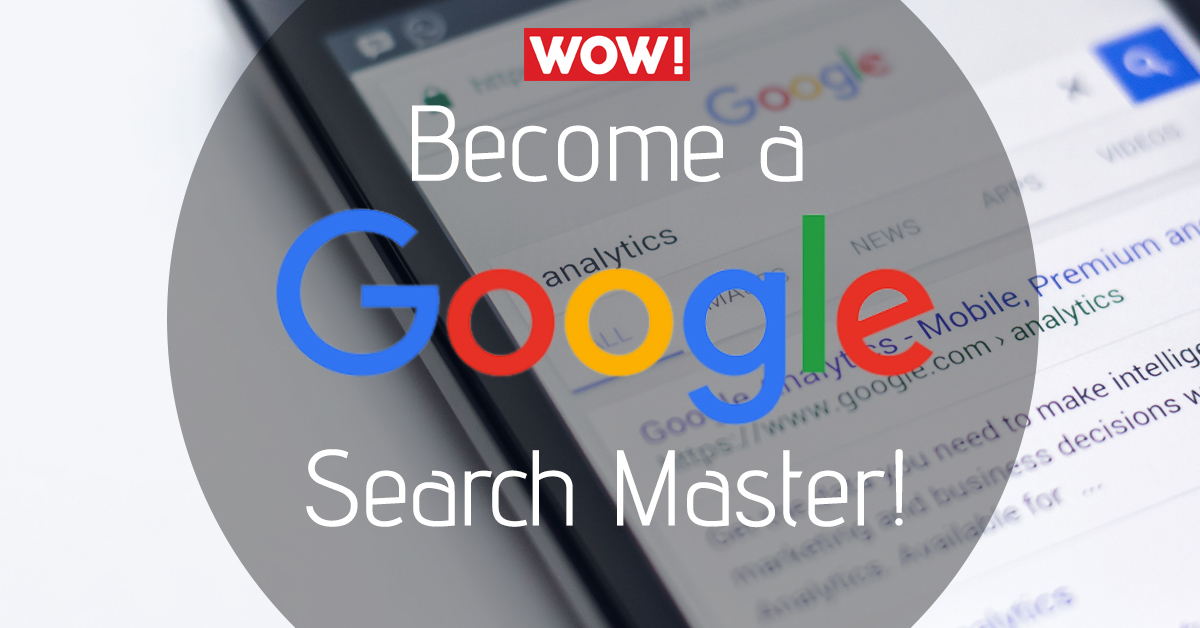
Become a Google Master with these 9 advanced Google search tips…
I often like to pick people’s brains and ponder the vastness of the internet, focusing mostly on the availability of knowledge. Information is accessible, but not always easily accessible.
Sometimes you need to be equipped with more than basic Google search knowledge. Want to save time on your searches? Then you’re at the right place! Here are my 9 advanced Google search tips:
Quick search using Google:
Google has the ability to give you short answers when you ask general queries. Taken from their own support site, here are some of the features of quick search:
- Weather: Search “weather” to see the weather in your location, or simply add a location like “weather Birmingham”.
- Dictionary: Putting the word “define” before a word will give you its exact definition.
- Calculations: Any math equation such as 1042432*8+10-2312 can be solved instantly by Google.
- Currency Conversions: Need a quick currency conversion? Ask Google! Anything like “5 pounds in Euros” can be given to you within seconds.
- Timer: Type in the amount of time and then type “timer” then hit go. It’s as simple as that…
- Stopwatch: Search “stopwatch” and Google will bring up exactly that.
Use speech marks for an “explicit search”:
The best way to search for something with precision is to wrap it in those neat ole speech marks.
Example: If you want to search for an iPhone 6s for sale (and don’t want any other irrelevant, iPhone 6s results coming up), simply input “iPhone 6s for sale” in the search bar.

Include specific words:
Google naturally excludes stop words from your search query in order to speed up the search. A search that would read as “Coke and Mentos experiment” would be identified by Google as “Coke Mentos experiment”.
Should the stop word in your search query be vital to your search, you can use the + sign to make sure Google doesn’t exclude the stop word.
Example: Coke +and Mentos experiment.
Exclude specific words:
On the other hand, if there are words that you think will tarnish your search (or words that you just find annoying), then you can exclude them!
Simply put, a – sign after your search containing the word you want to exclude will do exactly as I described above.
Example: Mustang -cars
The above example was taken from http://www.lifehack.org/articles/technology/20-tips-use-google-search-efficiently.html
Missing words:
Picture this – you vaguely remember the lyrics of a song but you really need to find it. Sound familiar?
Put in the words you remember followed by an asterisk and then the words that come after…It may sound complicated but maybe I’m just not the best at explaining. Here’s an example:
Example: My * is Jeff
What I’m searching for is “My name is Jeff” (taken from the funny scene in 22 jump street).
Result:

This OR That
When you carry out a search, Google includes the terms in the search bar. If you want to search for pages that contain more than one search term, use OR.
Example: SEO OR PPC
Words in the text:
If you’re searching for a page where your search terms all appear on that page (but not necessarily next to each other), type allintext: followed by your search term or phrase.
Example: allintext: carb cycling
Searching within a website:
Sometimes a websites own search bar is way below sub-par, so you’d like Google to locate the content you’re looking for within that website for you. This will avoid you having to navigate like a zombie. To do this:
Example: site:Google.com “images”
Related Search:
Looking for websites with similar content to a website you already know of? Use the following code when you search – related:enterwebsitehere.com
Example: related:google.com

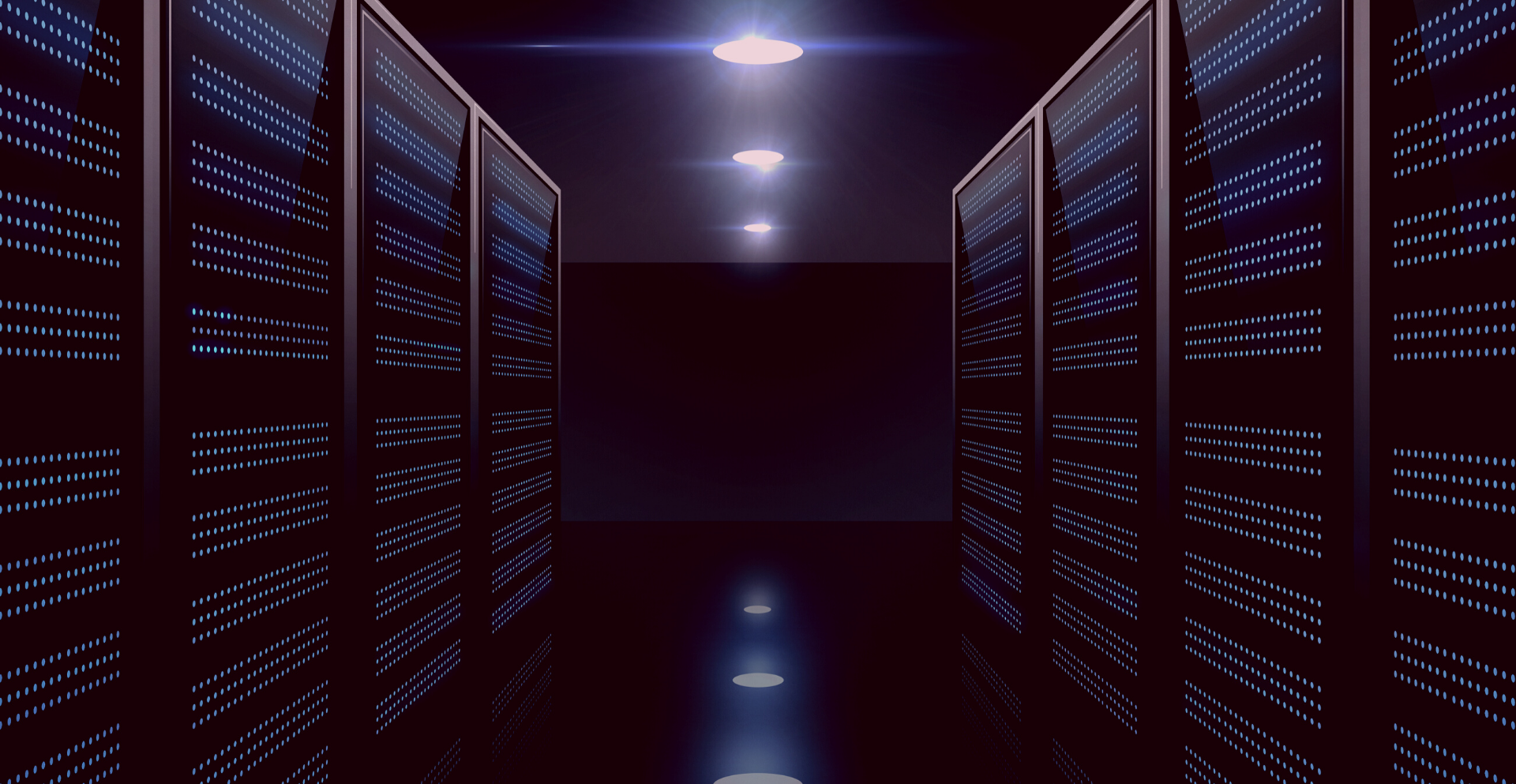
[…] Want to become a Google search master? <- Then click to begin your […]