Google Malware Warning Removal: A Quick Guide
Our website recently fell foul to a malware attack and it was a real nightmare. Google blocked access to the site meaning that anyone trying to access the website was faced with this garish and quite alarming page…
If you’re suddenly presented with this message when you try to access your website, don’t panic, simply follow these steps.
Scan Your Website to Find Out the Issue
The first thing to do is to pop on over to the Sucuri SiteCheck tool. You can then input your URL into the ‘scan website’ field and the software will scan across your site to identify the problem. Once the issue has been found, take a screenshot of the results page and drop an email through to your hosting provider. Once they receive this they should be able to get to the root of the problem and get the malicious code removed.
Request a Review from Google
Even when the malware is completely removed, you will probably still see this warning showing up on the site. The reason for this is that you need to alert Google to the fact that you have cleaned your website and it is ready to have the malware warning removed. To do this, follow these steps:
- If you have a Google Webmaster Tools account set up for your website then go to your website dashboard. If you don’t, create a free account here.
- Go to Health>Malware on the left-hand navigation bar.
- Select the ‘Request a Review’ button and agree to the terms and conditions (only once you’re sure all the malware has been removed).
Once you’ve followed these steps you should be back up and running within the next 24 hours. It can be pretty annoying having this happen to you (I know from first-hand experience) but as long as you have a process in place to handle these issues then you should be okay.
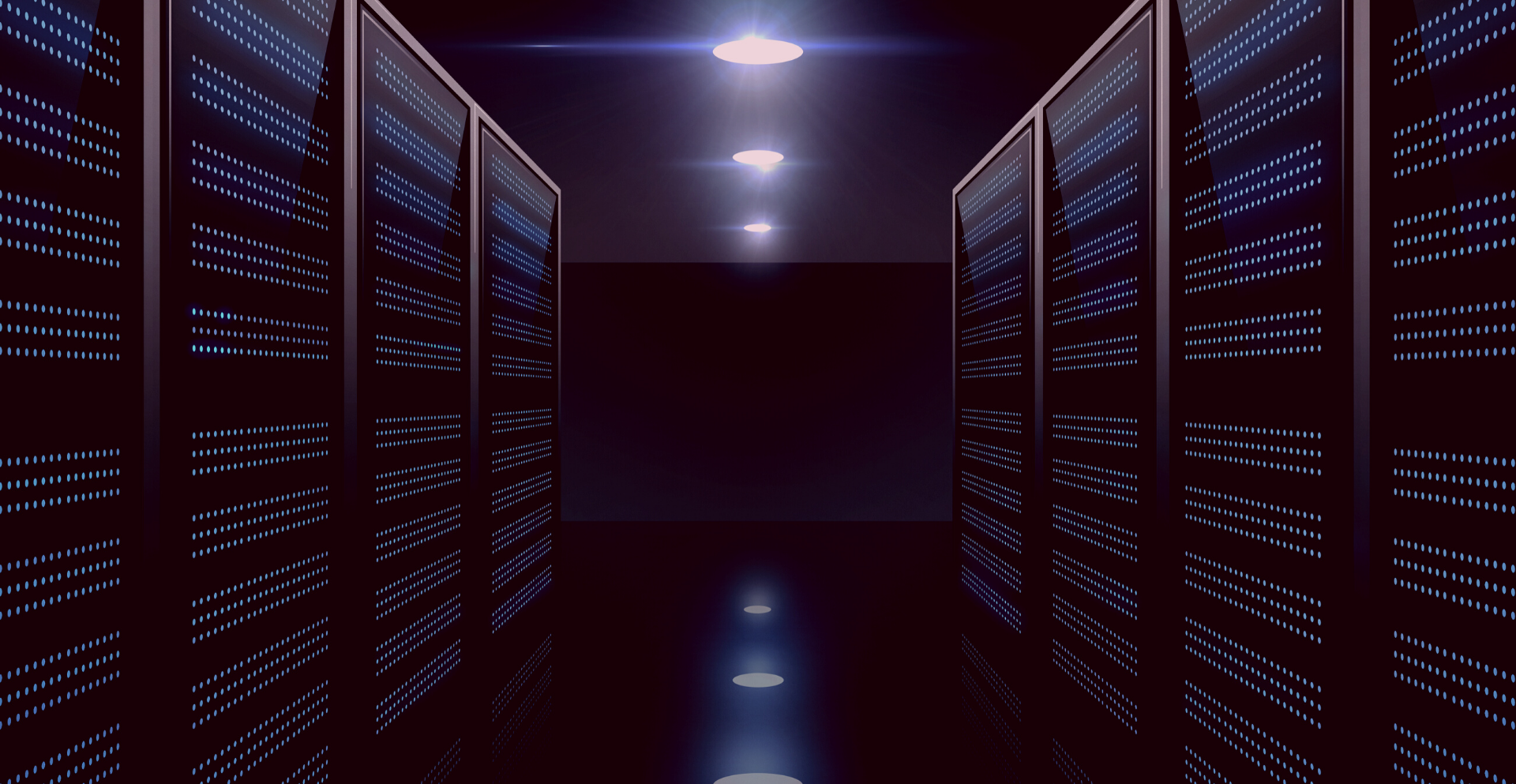


Hi Matthew
It might be a good idea to mention google’s own diagnostic tool as well : http://www.google.com/safebrowsing/diagnostic?site=google.com
Any reason why you would prefer to use Sucuri SiteCheck tool over that ?
Hi Saijo,
I’d use both but Sucuri scans across multiple different sources to see if your site has been blacklisted anywhere else other than Google. That’s the main reason but there are lots of tools out there you can use.
Matt