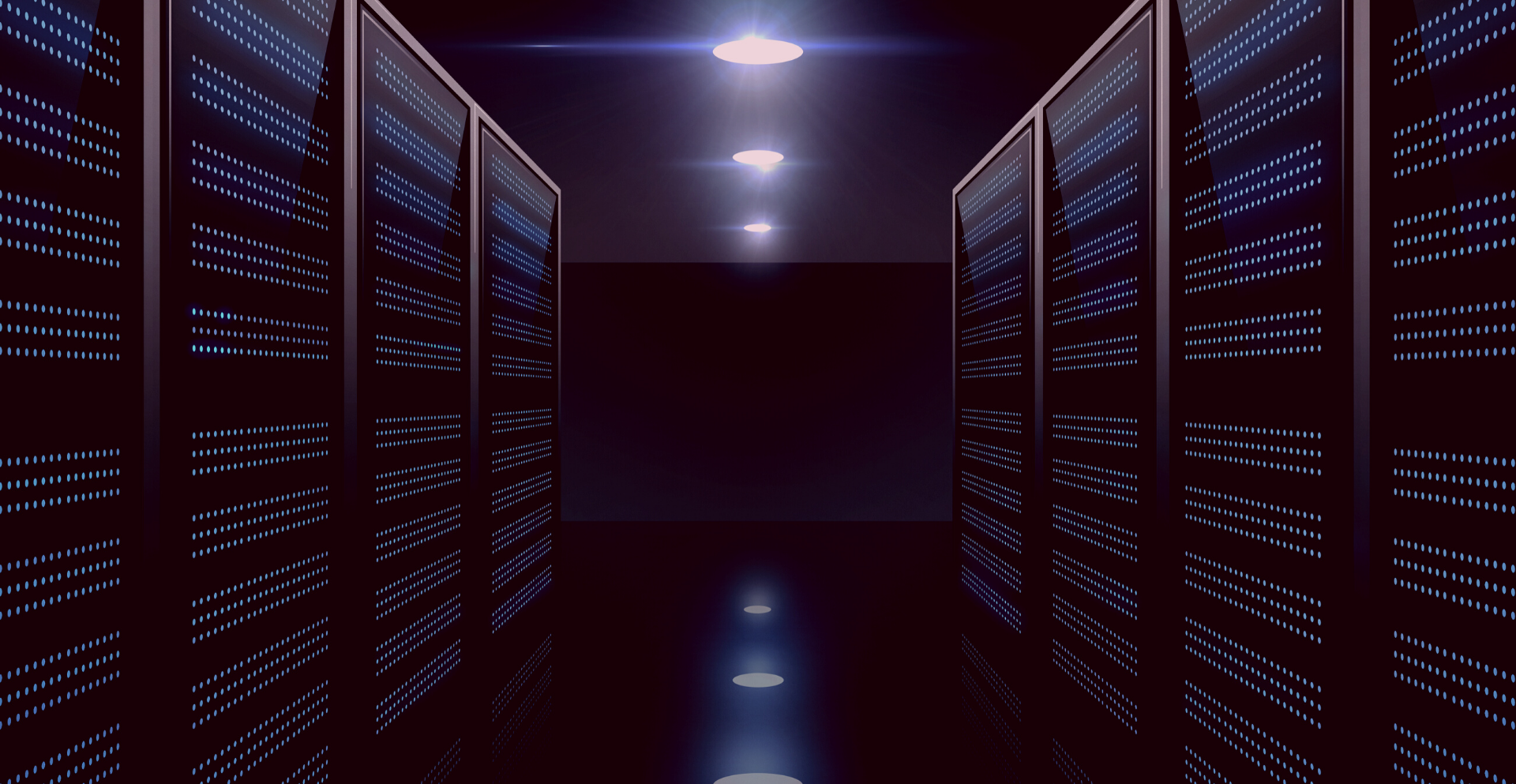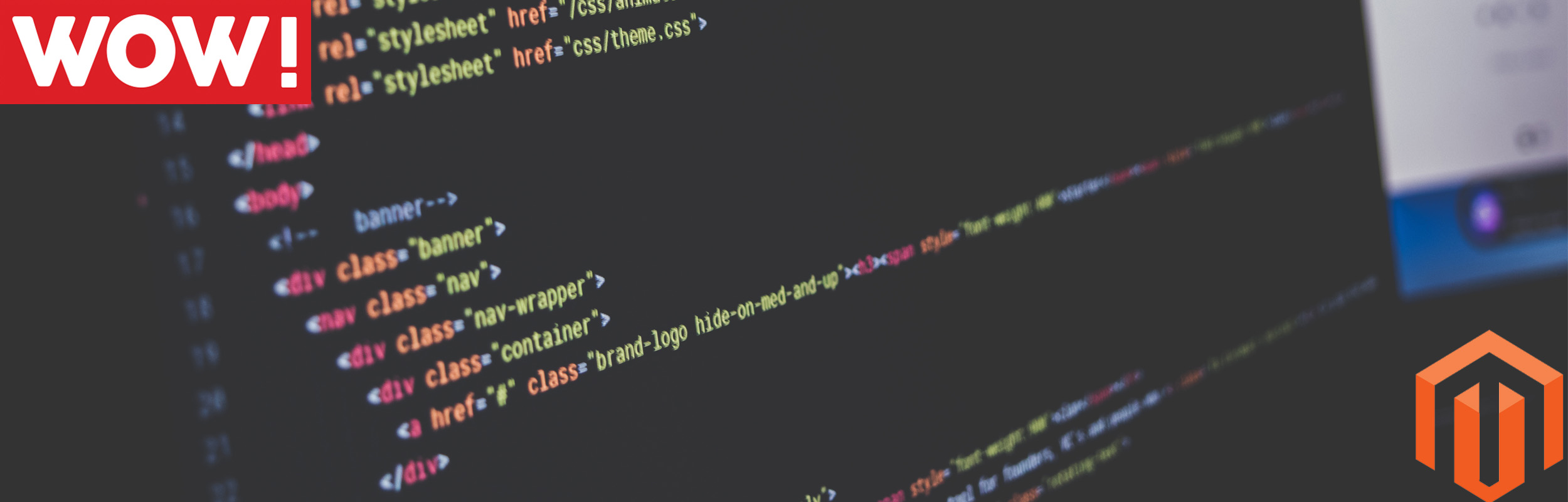
How to upload a Magento Widget
How to upload a Magento Widget
Magento, as you know, is open source; giving it flexibility and almost unlimited capabilities…the fun never really stops (if your idea of fun is coding). Well, this week we’re back, and with how to upload a Magento widget. Magento widgets are small applications with pre-set functionalities that can be installed and implemented on your website. They are really flexible with their capabilities, which means they’re great for promotional offers, content marketing and much more!
Important info:
- You need Magento 1.4 (or higher) to be able to use widgets.
- They’re installed and implemented the same way as extensions.
Because it is basically treated as an extension, there are two options you can go with. Either you can code your own widget or you can use one that is already available on the Magento Connect market. For today, we’ll assume you already know the extension you want to use.
I will section this article into 3 simple steps, they are as follows:
Step 1 – Find your ideal widget:
This is much like what we talked about in last week’s article. You need to identify a few things:
- What functionalities will you require?
- Does it fit with your company image? For example, something that’s designed to be a “fun” or “bubbly” widget may not fit a corporate website image.
- Does it get your message across in the best way possible?
These questions need to be considered a lot before diving in and picking any extension…
Step 2 – Upload your widget:
For this, you need to go on to Magento Connect and obtain the extension key for the widget. Once you’ve got the key from your extension, click the install now button. Thoroughly read the license agreement, and if it all seems good then click the get extension key button. Copy this key.

Now, to implement this go to Magento Admin Area -> System -> Magento Connect -> Magento Connect Manager. The page (as above) will come up and it will ask you to log in again, so log in and get paste the extension key you copied earlier in to the Paste extension key field. Now click on the Install button.
Step 3 – Try it out!
Wait until the installation is complete, once done you should now be able to use this widget.
To implement your widget in to your pages, go to CMS -> Pages (Via the Magento admin panel).
Select the specific page you’d like your widget to appear (which is probably going to be the homepage, but if not locate that other page), click on content (appearing on the left hand side) and then click on the insert widget icon.

That should open up a new page with a drop down menu. Choose the widget you want to implement and click insert widget.
You’re all done! Click on save page, now it’s time to check if the widget is working. If it is, congratulations! That’s where the tutorial ends, if it doesn’t work then you may have incorrectly followed some of the instructions and it’s probably best to delete the widget entirely and start again!
We hope you enjoyed how to upload a Magento widget, if you’d like more simple tutorials like this then please comment below. Otherwise, have a great week all 🙂