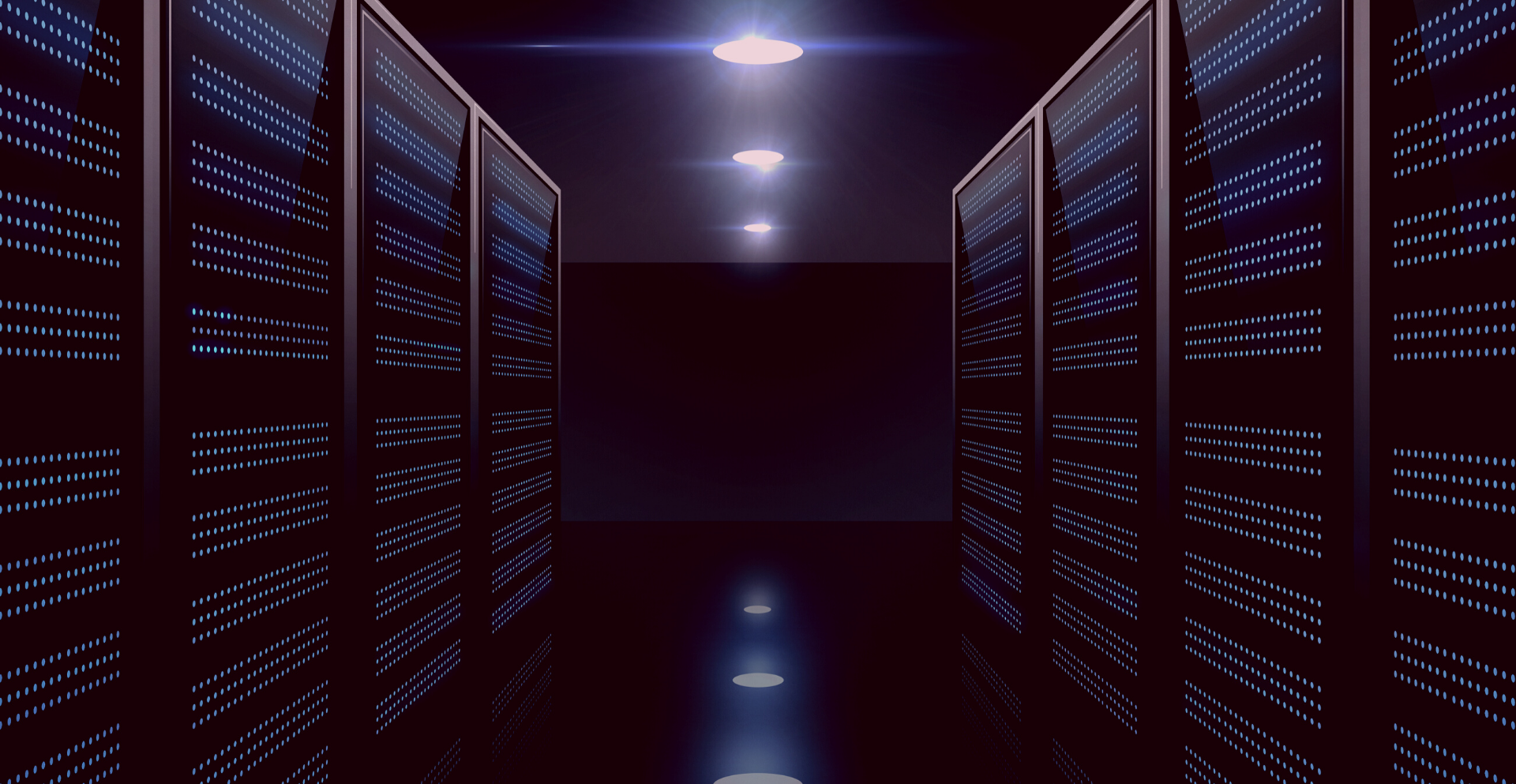How to upload a theme to Magento

How to upload a theme to Magento:
We have talked about Magento themes once or twice in the past, however, this time we’re back with how to upload a theme to Magento!
https://www.wow-zone.com/blog/5-best-practices-for-magento-design/
Anyway, as mentioned in previous articles, your theme reflects your business. Keeping that in mind, it’s important to ensure you choose a theme that fits your business’. Today, we’re just going to tell you how to upload a Magento theme so you can do it yourself. If you’re on a budget but need your theme installed properly, this is the article for you! Without further ado, here is how to upload a theme to Magento:
Step 1 – Identify your Magento theme:
As mentioned before, we don’t exaggerate when we say your Magento theme really does represent your business. So the best place to start is have a think about the following:
- Company colours.
- Company ethics.
- Company messages.
Which theme will get these across to your users the best?
Other important things to consider – is it optimised for:
- SEO?
- Speed?
- Magento hosting?
Alternatively, you can create (or have someone create) a custom Magento theme that is tailored to your business requirements. Here’s a cost-benefit analysis we’ve done regarding custom vs pre-made themes to help you make up your mind.
https://www.wow-zone.com/blog/custom-vs-pre-made-magento-themes/
Step 2 – Upload your theme:
Once you open up a theme’s details page, click the install now button (make sure you select the mangento connect version). Then, agree to the license agreement and click get extension key (then copy it).
Now, to implement this go to Magento Admin Area -> System -> Magento Connect -> Magento Connect Manager. It will come up with a screen where it will ask you to log in again, so log in and get paste the extension key you copied earlier in to the Paste extension key field. Now click on the Install button.

Step 3 – Activating your theme:
Once the installation is completed, go back to your Magento admin area, and direct yourself to Themes via System -> Configuration -> Design -> Themes.
Now, insert your theme name in the default field and click save config!

Now the only thing left to do is admire your handy work…that’s right we’re done now! It’s as simple as that folks, there’s not an extremely long process involved here just a few simple things.