The Complete Guide to YouTube Optimization

*Whether you want to create videos in order to further your brand, or you simply want to become the next viral YouTube sensation, it’s vitally important to properly optimize your channel and the videos there within. There is a myriad of different ranking factors for YouTube videos, and plenty of different areas which need to be optimized in order to get optimal search engine performance from your videos.
Throughout this post, I’ll go through the ways in which YouTube ranks videos as well as the areas that you should be properly optimizing in order to adhere to these ranking factors and plenty of tips on how you can optimize your videos/channel.
Optimizing Your Videos
Video Metadata
One of the cornerstones of SEO, making sure that your metadata is written properly. In regards to YouTube, metadata refers your video title, description, tags, etc. These all play a large part in determining how well your videos rank in the SERPs for particular terms.
Title: Just like in any field of content creation, your title will need to be catered towards both your search engines and your viewership. With this in mind, you’ll want to make sure that your title contains your targeted keyword(s) but is also highly relevant to your video. Viewer retention definitely plays a part when it comes to the ranking of your video in the search engines, so having a misleading title will likely prove to be detrimental in the end. This also relates to thumbnails, which we’ll touch on later in the post.
Another thing to note is that it’s important to have the most pertinent search terms at the beginning of your title, just as you would if you were writing the title of an article. This would include terms such as your targeted keywords, particular niche or general terms that are likely to receive plenty of search traffic, such as “tutorial”, “how to”, etc. Essentially, your title should act as somewhat of a scale when it comes to search terms, with your more targeted terms going towards the beginning and less competitive terms, such as branding or episode numbers, appearing towards the end.

Description: The next part of your metadata that needs to be properly written is the description of your video. Within your description, you’re given 5,000 characters to do whatever you wish with. Your description should do a few important things:
Inform, entice and drive.
First of all, you should quickly and accurately describe the premise of the video within the first few sentences of the description, as that is what will appear within both the SERPs and the About section of your video. Accurately describing your video while including relevant keywords within 120-150 characters should be the way to go.
The other 4,800+ characters are also highly important, considering that the entire description is crawled and is therefore associated with your video, so you’ll want to make sure that it is all properly written and optimized, and not just neglected.
You could elaborate upon the description that you’ve written within the first few sentences, provide a proper description of your channel as well as link to anything referenced within the video. For example, if you’re doing a tutorial on how to remove links from your website’s link profile, you can provide links in the description to the tools that you’ve used along the way, and possibly any other related content that you’ve written.
On the topic of linking, it’s important that you link to anything else that your viewers can head towards after watching your video, such as a link to subscribe to your channel, links to any relevant videos/playlists, a link to your website, your store, social media handles, etc.
Tags: Finally, another key area of your YouTube video optimization is making sure that your tags are spot on. Tags are the area of your video where you add a myriad of keywords that are related to your video. One thing to remember is that you should avoid being too general when writing your tags. While you don’t want to write something that’s too long, considering that you have around 120 characters to create tags with, you’ll definitely have to put in some proper research and find more specific terms that are going to bring traffic to your video.
On the topic of YouTube keyword research, there are a few ways in which you can find fresh keywords to use, such as the YouTube search bar. You can use this by entering an initial term, then seeing what the most popular related terms are in the list. Another tip is to use common misspellings and rearrangements of other keywords.
Another thing to keep in mind is the updating of your tags. After a period of time, you can change the tags of a video to ones which are more befitting of the current trend while still remaining relevant. You can also use the YouTube Analytics service in order to find new tags for your videos, by seeing which terms have been bringing traffic to your content.
Utilize Annotations
When watching a YouTube video, you’re likely to see a few annotations over the duration of it. Annotations are the little boxes that crop up here and there, acting as somewhat of a commentary over the video and adding a level of interaction with the viewer.
Though they can be annoying and rather distracting if done poorly, annotations can prove to be a massive boon for your YouTube channel, as they can go a long way to improving user engagement as well as the viewership of your channel by providing calls to action for your viewer base.
There are several ways in which they can be used in order to prove fruitful for your YouTube ventures. You can use them, to simply ask your viewers to ‘Like’ the video. These can also be used as an incentive, as some YouTubers tend to ask for a certain amount of likes before offering a reward for the viewers, such as bonus content. You can also provide links to videos, playlists and your/other channels, as well as a direct link for viewers to subscribe to your channel.
Annotations can be used to improve the viewer’s overall experience. For example, if you’ve created a video where you’re covering several topics/points, you can use annotations to create time stamps (create an annotation which links to that video, but by starting the video at a certain point), so that viewers can watch whichever part of the video they desire.
Another tactic that is used in order to increase the click-through rate and viewership of videos is to create some annotations for other videos towards the end of the video. This is usually accompanied by a graphic with a snippet of the video playing and the annotation created over it. Here’s a perfect example of this, courtesy of Matthew Woodward:

This transitions into my next point; the placement of your annotations. It’s vitally important to avoid just spamming annotations all over the video, considering that most viewers will just remove all annotations. Make sure that your annotations aren’t covering any of the content within the video or will be blocked off by any ads that have been placed on your video.
Add a Transcript
One of the more neglected YouTube options out there is the use of transcripts, or closed captions. With this, you can enter a script which contains everything that is said in your video completely verbatim, and it will all be crawled by YouTube, making it a big search factor. There’s an importance placed on this due to how much it can benefit the viewers, particularly those who are hearing impaired.
When you’ve uploaded a video, it will already have an automated transcript attribute to it, which actually plays a part in why you should create your own; it’s largely incomprehensible gibberish and unrelated to your actual speech.
You’re given two options when it comes to creating your own transcript; transcribe and auto sync or upload a file. The former is certainly preferred, considering that it will be automatically synced up with your speech, and is fortunately more reliable than the automated transcriptions. The latter is similar but will involve you actually doing the syncing process yourself by adding time stamps.
Here’s the screen you’ll be greeted with upon selecting “transcribe and sync”:

Create Custom Thumbnails
In all other lines of media, products will have accompanying images to advertise the product. Whether it’s a band’s CD cover or a piece of artwork designed to advertise the latest blockbuster movie, this is what a thumbnail is to you. It’s the image that accompanies your video, and it plays a massive part in the viewer’s judging process regarding whether they’re going to click on and indeed watch your video.
It’s absolutely key to have a properly designed thumbnail in mind when you’re creating a video. It plays a massive part in the viewer’s judging process as to whether they’re actually going to click on your video or not. You’ll want to create something aesthetically pleasing and eye catching, as well as alluding to the premise of the video, not something completely unrelated.
I mentioned earlier in the post that viewer retention, or the amount of your video that is watched on average, is one of the ranking factors taken into account by YouTube. Your thumbnail definitely ties in with this. If you’ve created a video about Google penalty removal, for example, and you’ve slapped on a thumbnail of a half-naked supermodel, your CTR might improve, but your viewer retention wouldn’t be in great shape.
This tactic was used massively a few years ago with some of the highest viewed videos on YouTube having vastly misleading thumbnails and poor, unrelated content. Thankfully, this doesn’t really prove to be fruitful anymore.
Properly optimized thumbnails are also excellent when it comes to retaining viewers over the course of several videos. If you’ve uploaded a series of videos and a viewer has seen one part of it, they’ll most likely check out another one in the suggested videos section, considering the thumbnails are very similar.
Now, when it comes to actually making custom thumbnails, you’ll need to verify your YouTube account, and it needs to be in generally good standing. You can find these within your account settings, under the Additional Features section:

Optimizing Your Channel
Writing Channel Metadata
The metadata for your channel is very similar to the metadata that you write for your videos, as you’re able to optimize the description and tags related to the channel, as well as the actual name for your channel. Channel metadata optimization certainly plays a part when it comes to getting your channel out there and enticing potential viewers into becoming subscribers.
Channel Name: Now, this is the real difference from video metadata, with this being the title of your channel across the website. There are plenty of YouTube channels out there that use a culmination of branding and keyword targeting here, considering that this title will be shown in searches. This also gives people who aren’t aware of your content an idea of what your channel is based around, so it’s probably the best course of action. Here’s an example of this:
A great memorable example is Nepenthez, a YouTube Gamer!
With the impending release of FIFA 14 3 years ago, this chap named Nepenthez included “FIFA 14 EXCLUSIVE GAMEPLAY” in his channel name (or brand, if you will), which actually isn’t misleading.
PS, the video thumbnail wasn’t loading so I had to go add it myself in the image above…
With this in mind, you should go for something concise, but also include a rather short tail keyword which you’ve previously targeted, as well as your actual channel/brand name.
About: This is completely similar to the version that you’ll be writing for your videos, considering that you have 5,000 characters to work with, and the first few words/characters of your description will be what is displayed in searches. In video descriptions you should properly describe the contents of the video, and with your channel description/about section, you’ll be describing what people can expect to see from your content, enticing them to subscribe and follow your online presence. Whilst doing so, make sure to include relevant, targeted keywords within the text; preferably towards the beginning, the part that will show in the SERPs.
Below is the channel description of Rooster Teeth, a US entertainment company whose content is created within video games. They’ve included the main contents of their channel in a very concise way, as it will be displayed in search results, and have written up a schedule for their content, which is a superb idea. It adds value to your description, and is certainly very enticing for potential subscribers.

Create a Channel Design
When it comes to creating a channel, making sure that you have an aesthetically pleasing, eye-catching design is certainly of grand importance. If your channel art is well designed, it’ll add a great deal of value to your channel.
Your channel design/art can be split into two areas: your channel icon and channel header. The former is the avatar sized art that accompanies your channel’s name throughout YouTube; in areas such as the related channels section, the subscription box and InVideo Programming (which I’ll elaborate on further on in the post), and it’s also displayed on your channel header image. The best practices for creating an icon are simple; make sure that it is 800×800 in size and that any text is visible throughout the website.

CLICK HERE TO LOAD THE YOUTUBE CHANNEL ART GUIDE!
There are a few more aspects to the channel header aside from just the custom design that you’ve created. You’re allowed to post several links within the header, both to custom URLs and to social media outlets. This is a great feature, as it gives you the ability to drive viewers and subscribers to your online presence.
Channel Trailer
One of the features that was introduced to YouTube during their transition to “YouTube One” is the addition of a channel trailer. This will be shown to those who aren’t subscribed to your channel, giving you a chance to showcase what your channel/brand is about, and what these people perusing your page can come to expect, possibly converting them into subscribers and followers of your brand/presence.
While it’s possible to simply use one of your previously made videos, possibly your most popular/finest work, it’s definitely for the best to upload a proper trailer for your channel. You can give your potential subscribers a proper taste of what to expect as well as add one or two calls to action within the trailer itself for the viewer to subscribe.
InVideo Programming
Another feature brought into the fold not too long ago is InVideo Programming. This allows you to promote your channel and your content throughout your entire backlog of videos with ease. This feature promotes your channel by giving you the ability to add a watermark over all of your videos that links to your channel directly. In order to promote content, you can add your latest content to appear on all other videos at a point of your choosing.
The timing of the video promotion can be tough to decipher; some people opt to place this at the beginning, some at the end. It’s all down to finding out what works best for you through experimentation as well as analyzing the click through rate within the analytics.
InVideo Programming has actually changed recently, seeing as there was a higher level of customization available with it. You could choose where the branding appeared on your video, and which video you wanted to display across the rest of your video library. That being said, this is still a very helpful feature, giving you the ability to drive your viewers through more of your video library.
Playlists
One final piece of YouTube optimization (and certainly one of the most important) properly creating and maintaining playlists. Making sure that you channel’s content is held within several playlists can prove to be a huge boon for your channel, improving the overall viewership of your videos.
They add a level of convenience for the viewer, making their viewing experience much easier, and helping to increase your overall views and viewer retention. Another highly important factor here is that playlists appear within both the SERPs and the suggested videos section.
Promotion is certainly important when it comes to playlists, and you have got plenty of options to do so. Within the new YouTube One channels, you can add your playlists within your channel page, further promoting your content. You can also share your playlist by simply adding videos to it. Doing this adds to your subscriber’s video feed, and is a commonly used and effective way of giving one of your videos another push.
When it comes to optimizing your playlists, it is very similar to optimizing your videos, with a key area being metadata. Each playlist is given a title and a description, the latter of which has a 5,000 character limit, so make sure to apply the same methods here as per the metadata mentioned previously in the post.
Within your playlist, you have a couple of settings, including whether you want to enable playlist ratings/embedding. Make sure that both of these are enabled, as the former will count towards overall engagement, and the latter will help in getting your content out there
Well, that wraps things up! Do you feel that I’ve missed anything out here? Have you used similar techniques and methods for the optimization of your own YouTube channel? I’d love to hear your thoughts in the comments section!
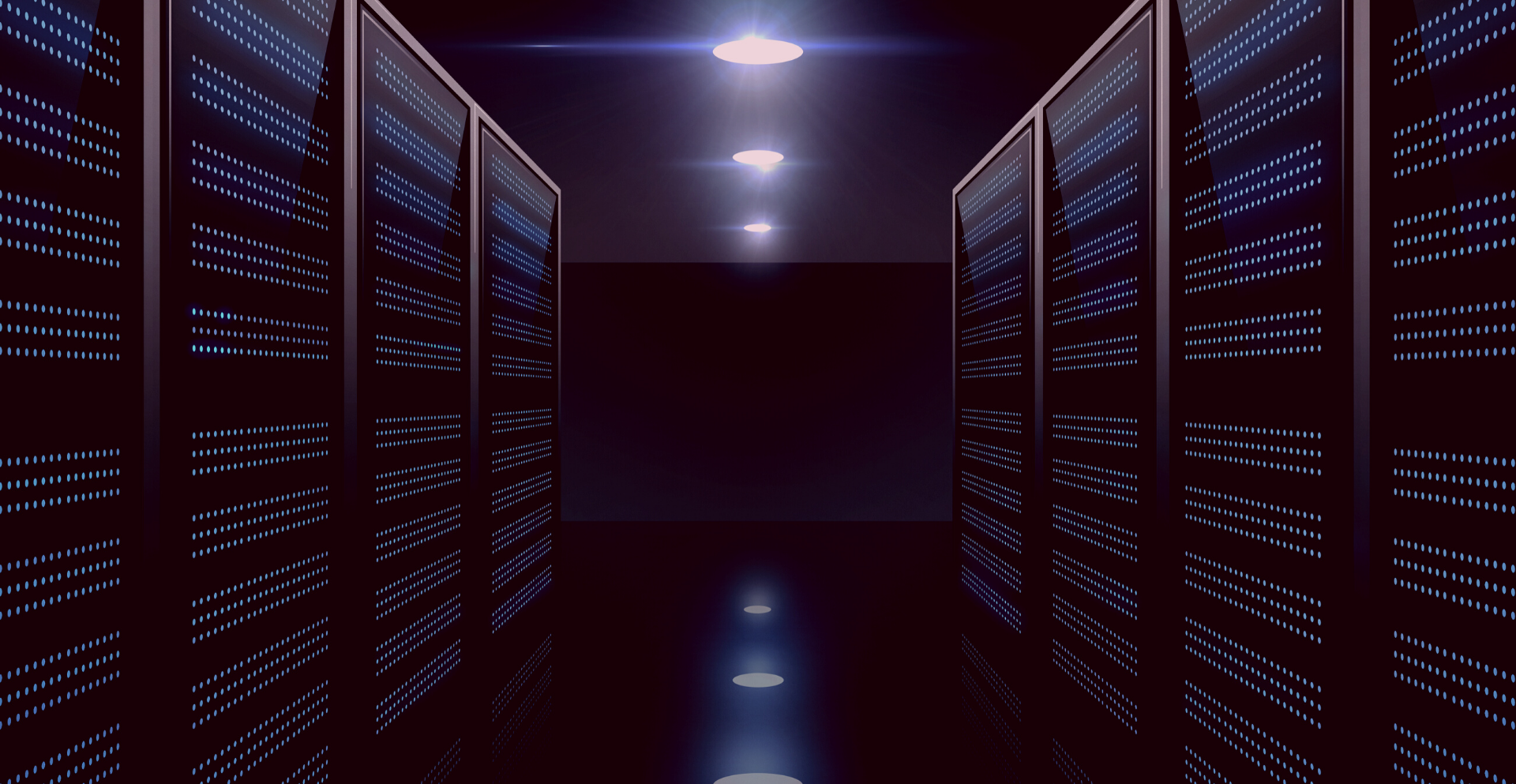

[…] http://www.wowinternet.co.uk/blog/youtube-optimization/ […]
Very comprehensive article. I’m using all of these strategies and my YouTube channel is doing very well.
One thing that I will add is to include the call to action to get people to subscribe to your email list. Most people tell folks to subscribe to their YouTube channel but I think building an email list is more important in the long run.
[…] See on http://www.wowinternet.co.uk […]
jasa pembuatan website murah Pretty good post. I have really enjoyed browsing your blog posts. Whatever the case I’ll be subscribing to your feed and i also hope you write again soon! Thanks a lot, I’ll try to come back often. Merry Chrismas!
Pretty good post. I have really enjoyed browsing your blog posts. Whatever the case I’ll be subscribing to your feed and i also hope you write again soon! Thanks a lot, I’ll try to come back often. Merry Chrismas!